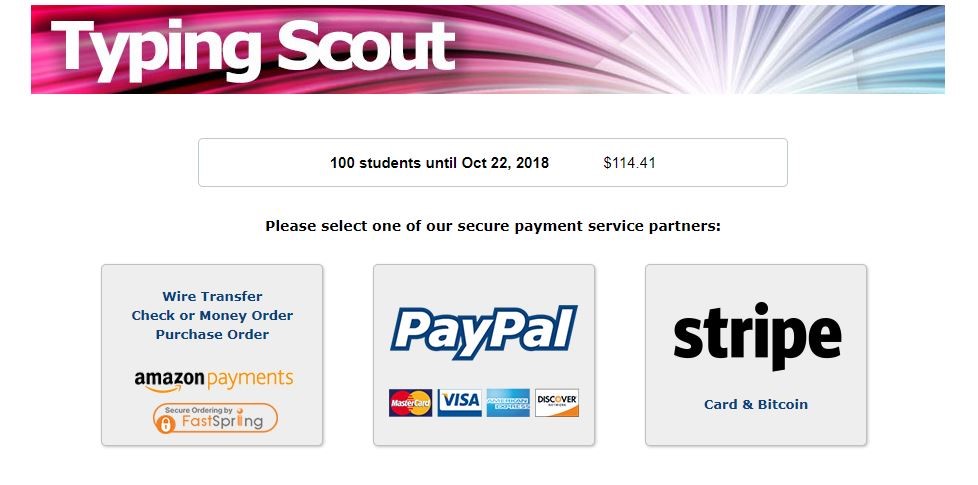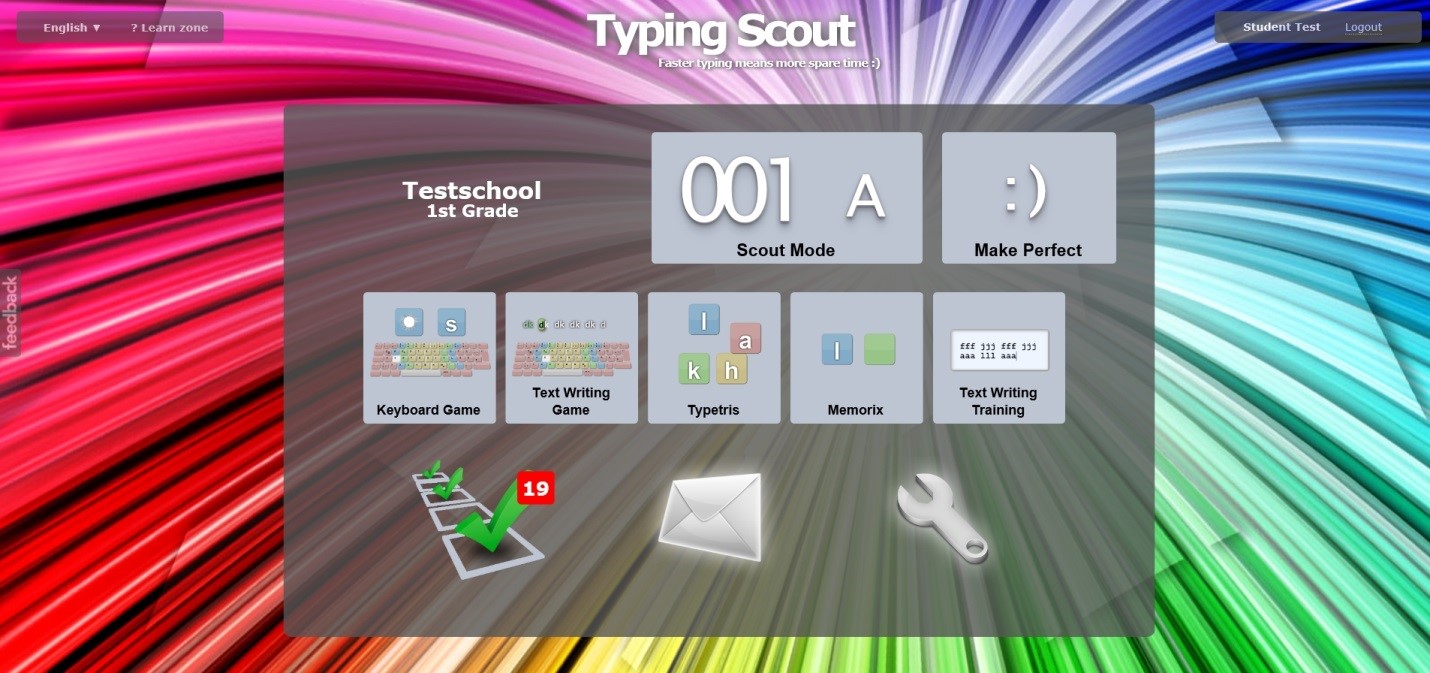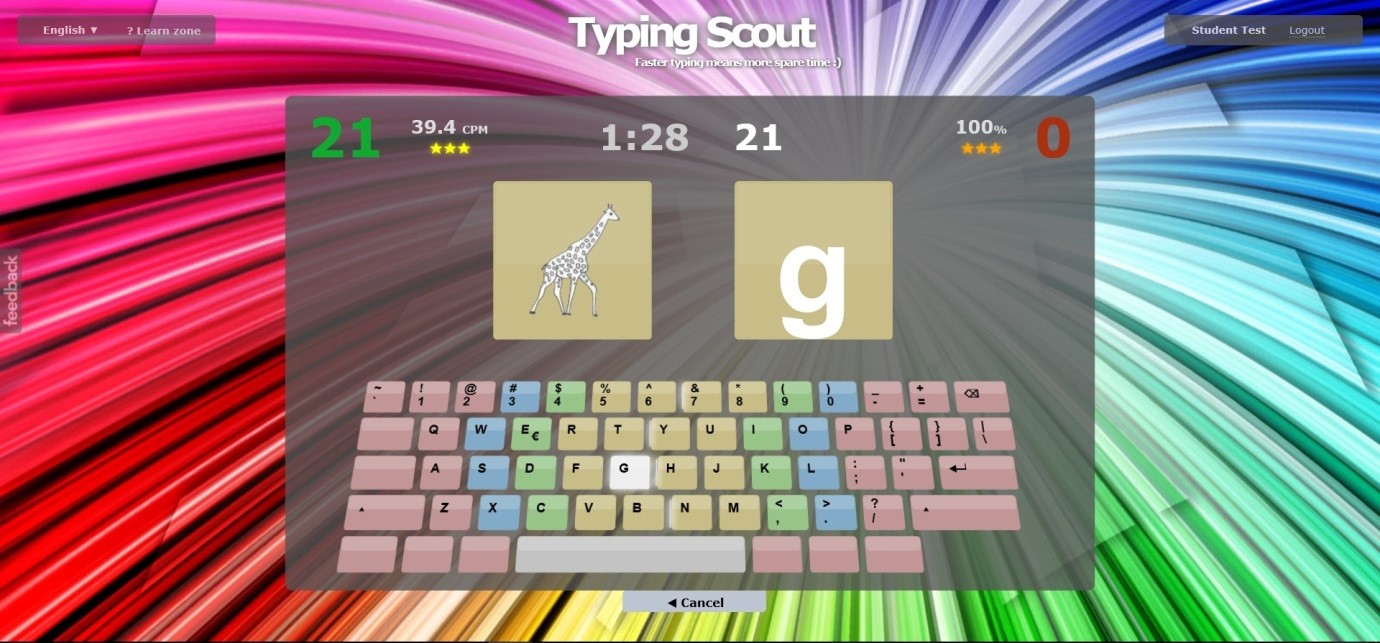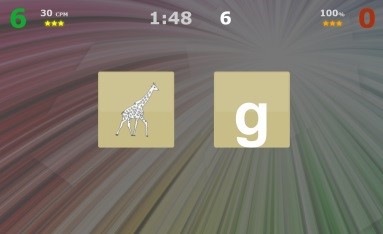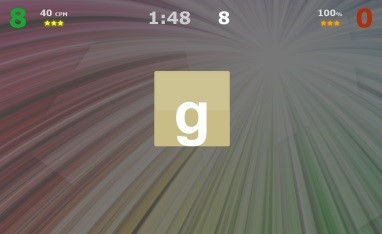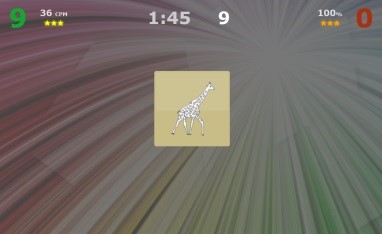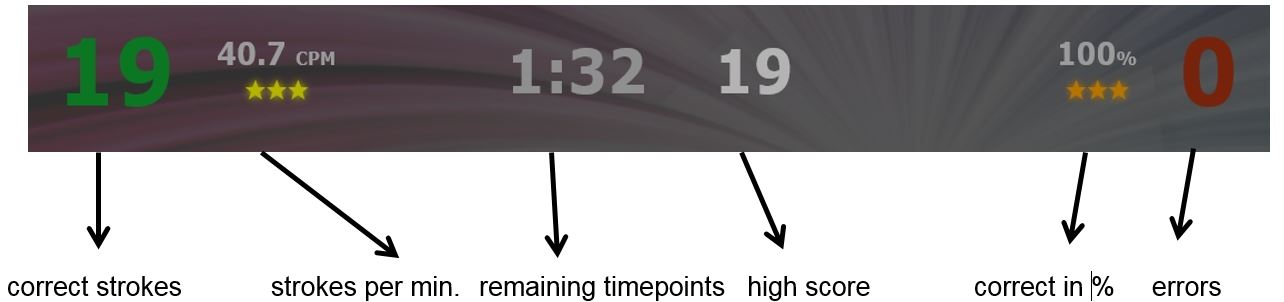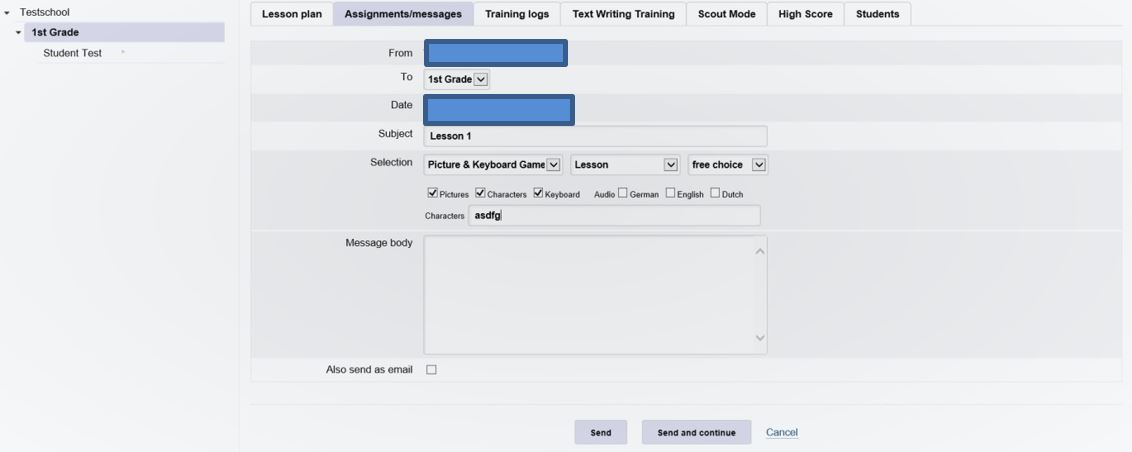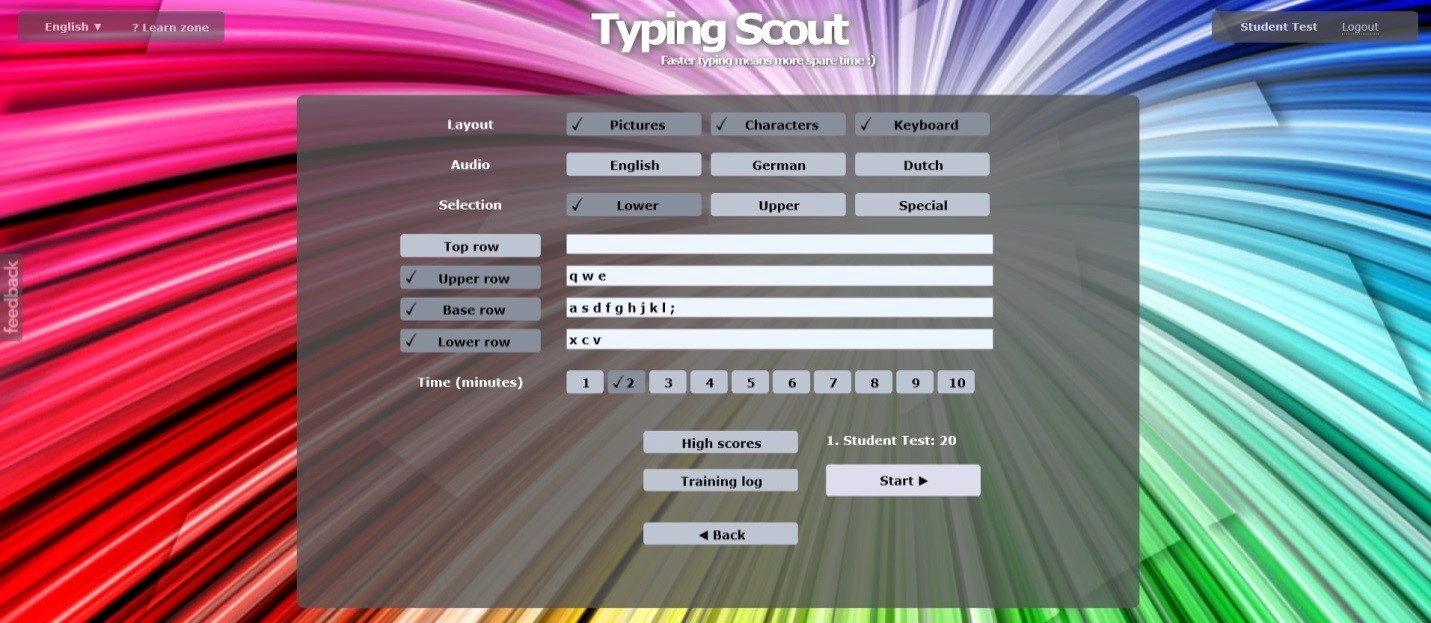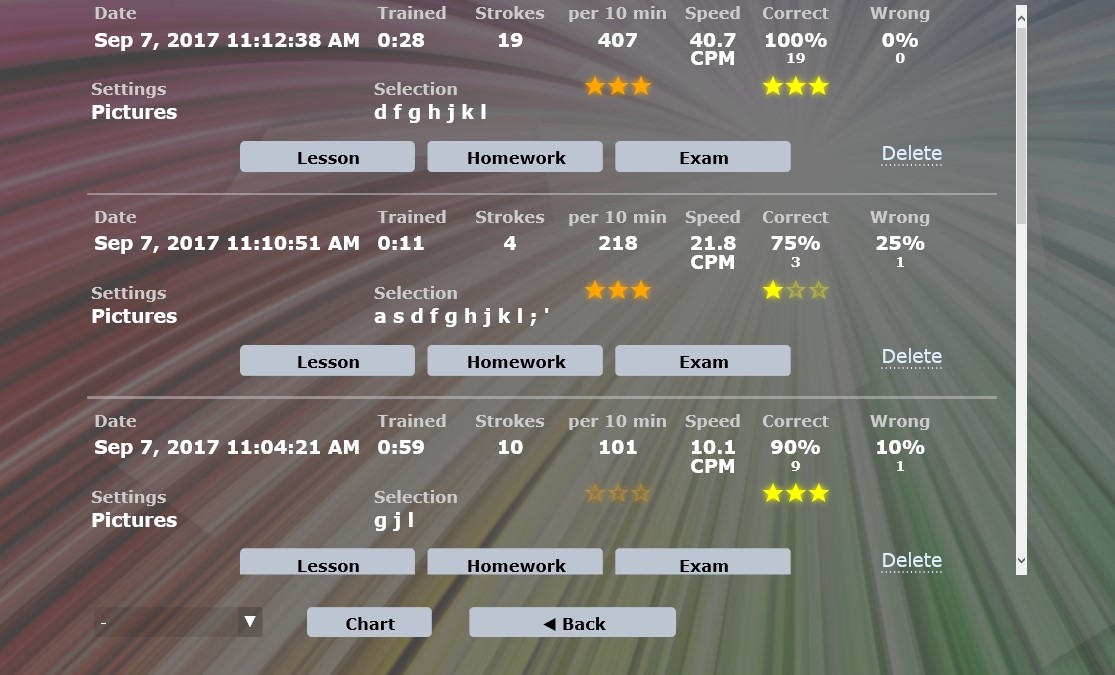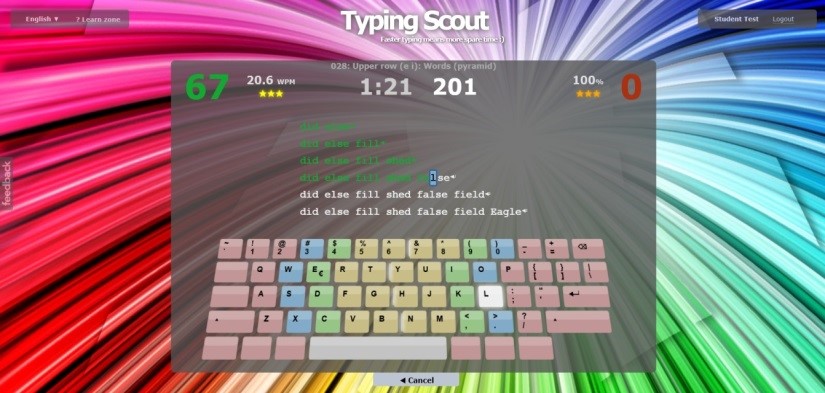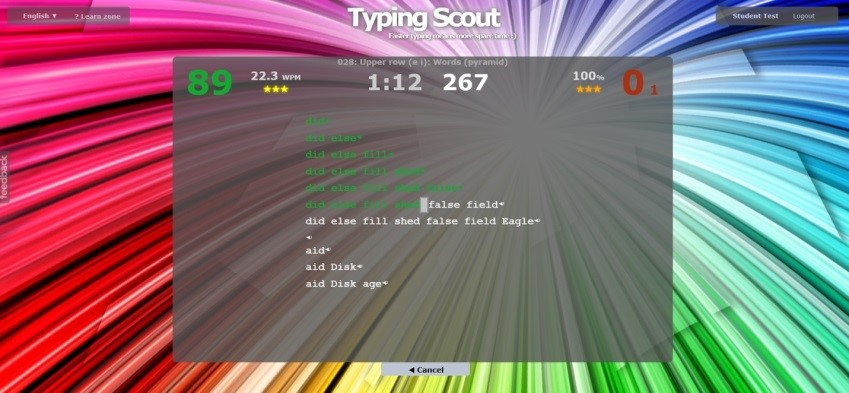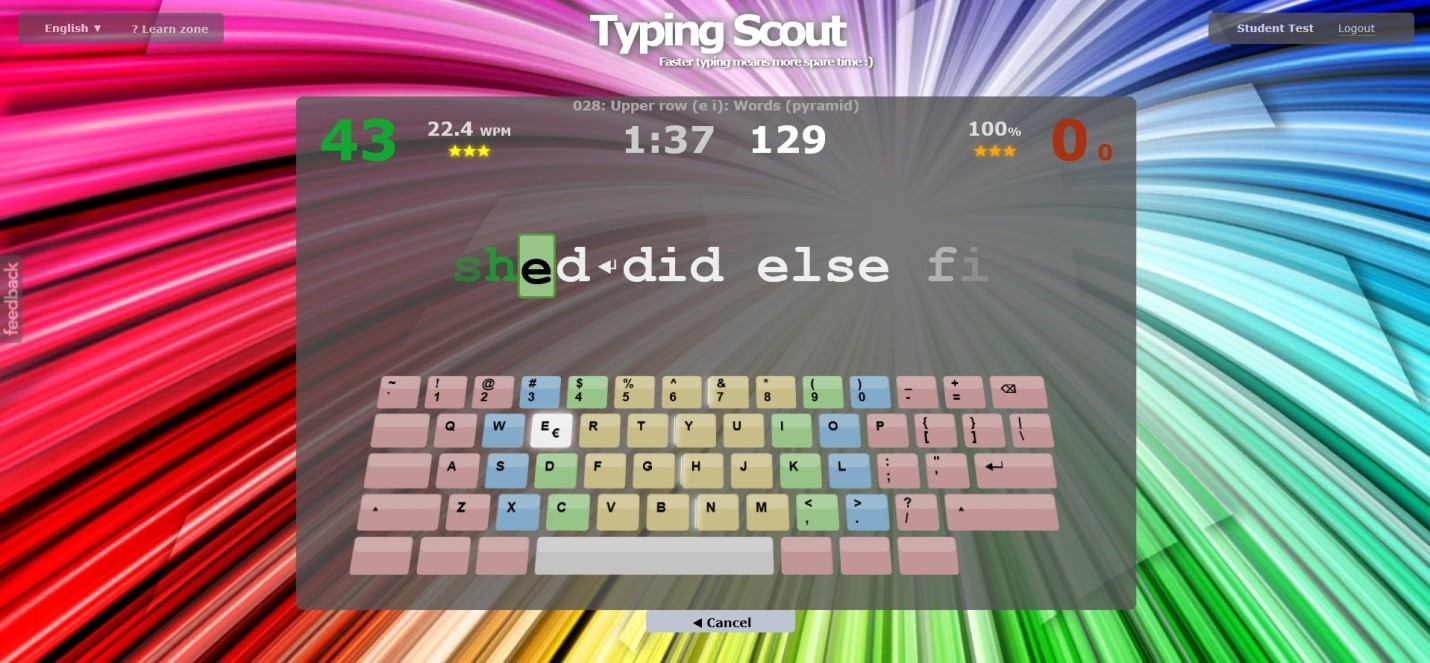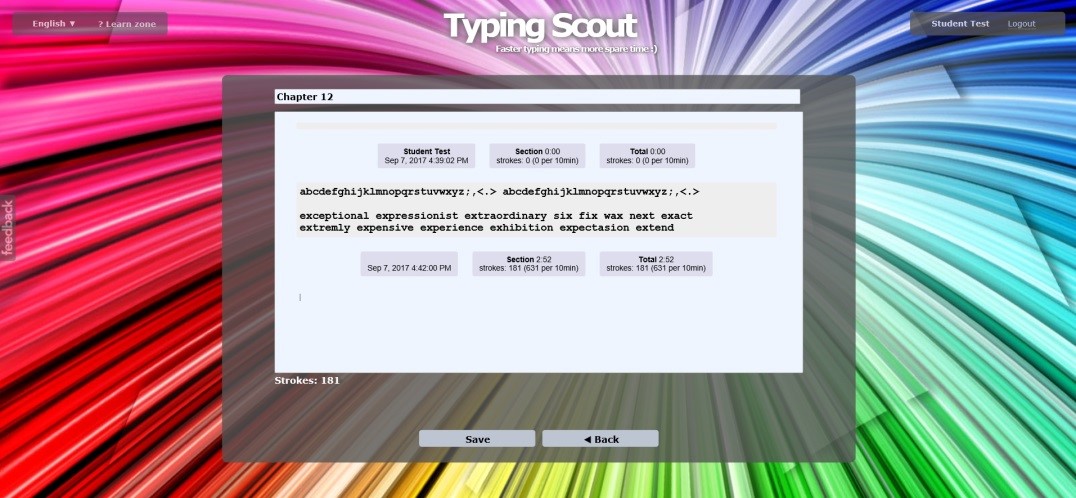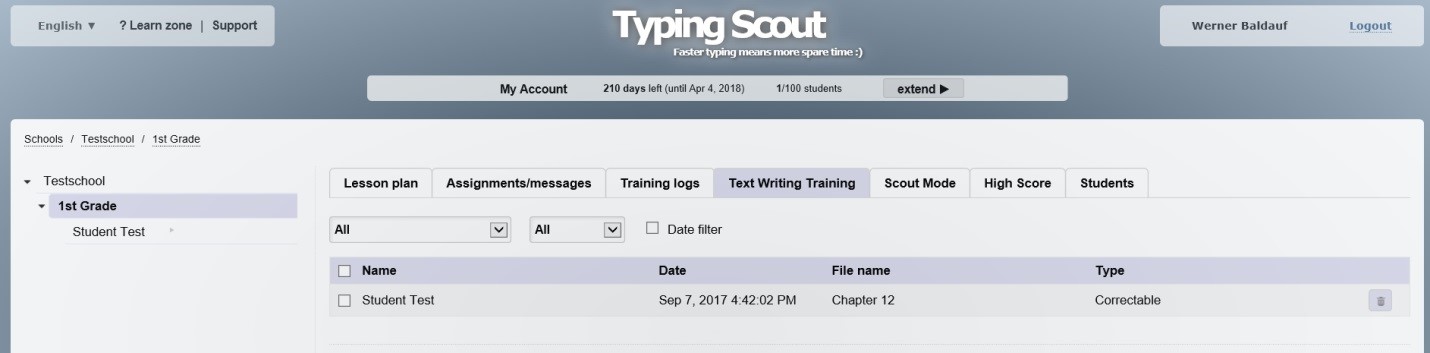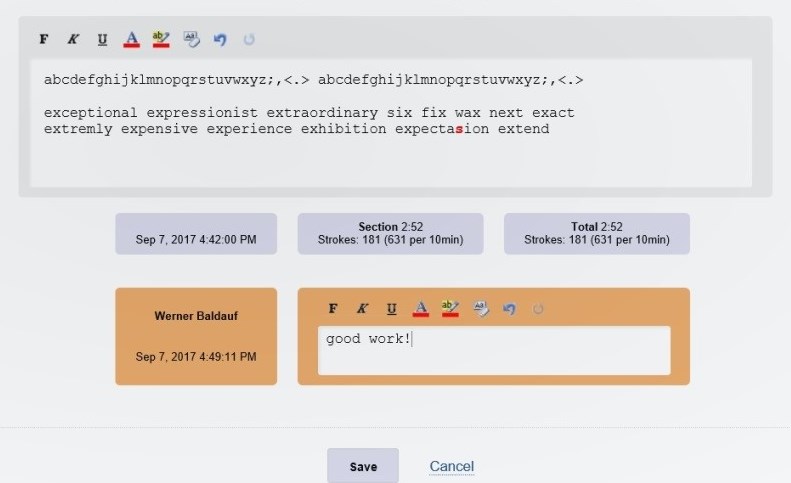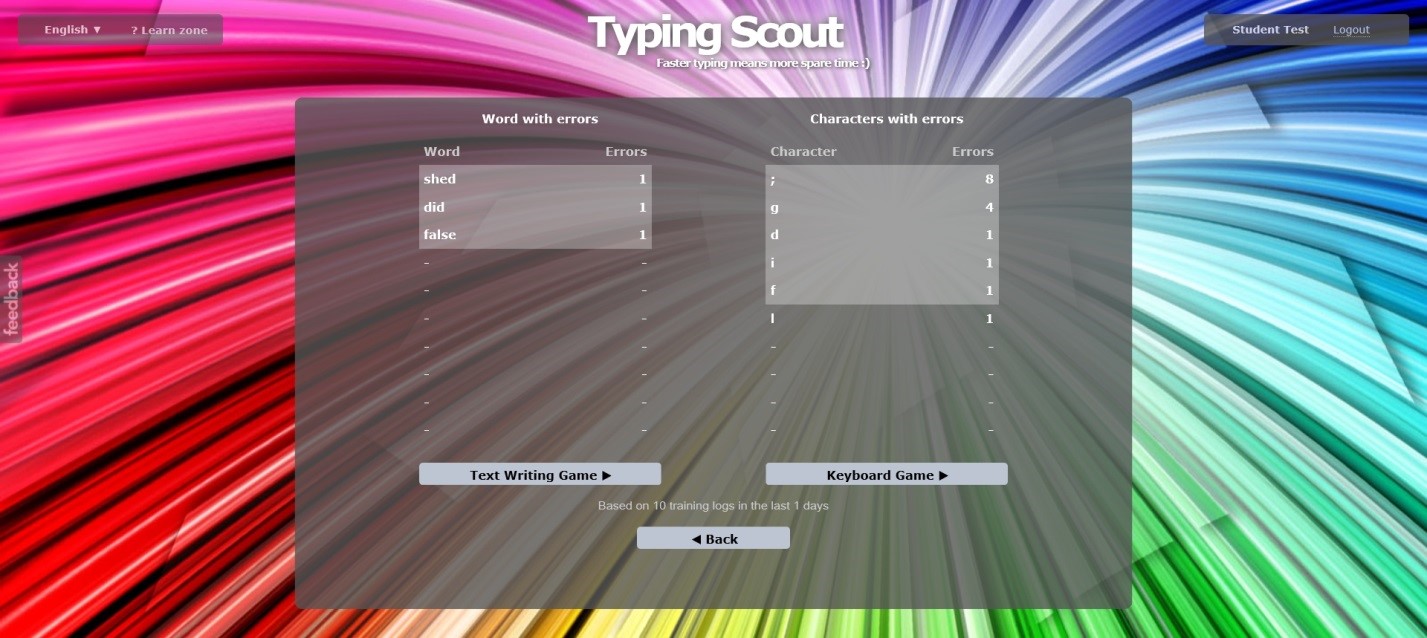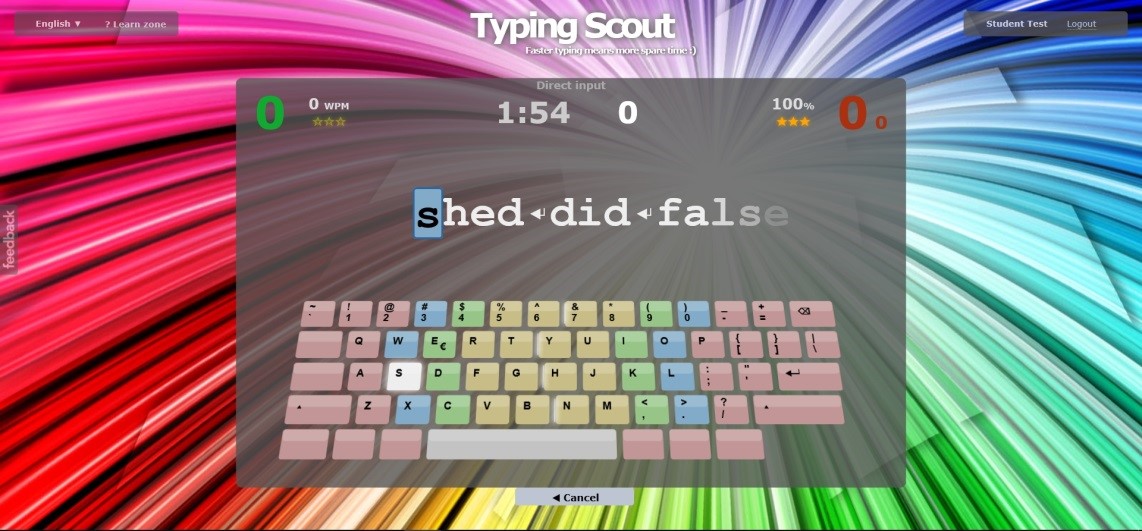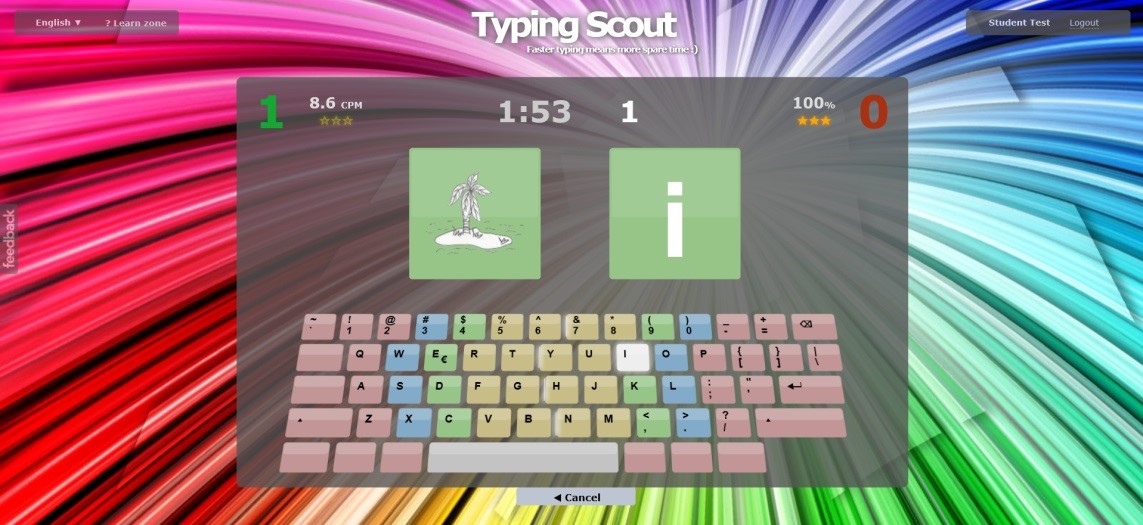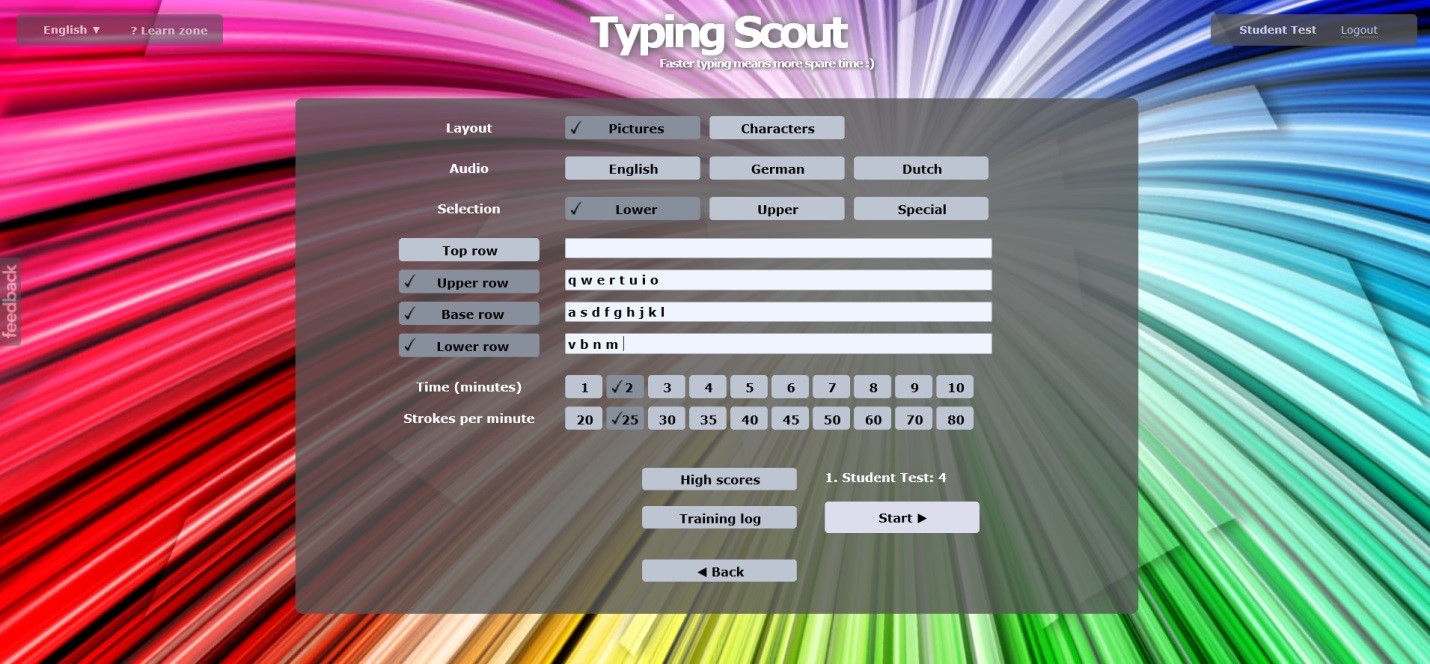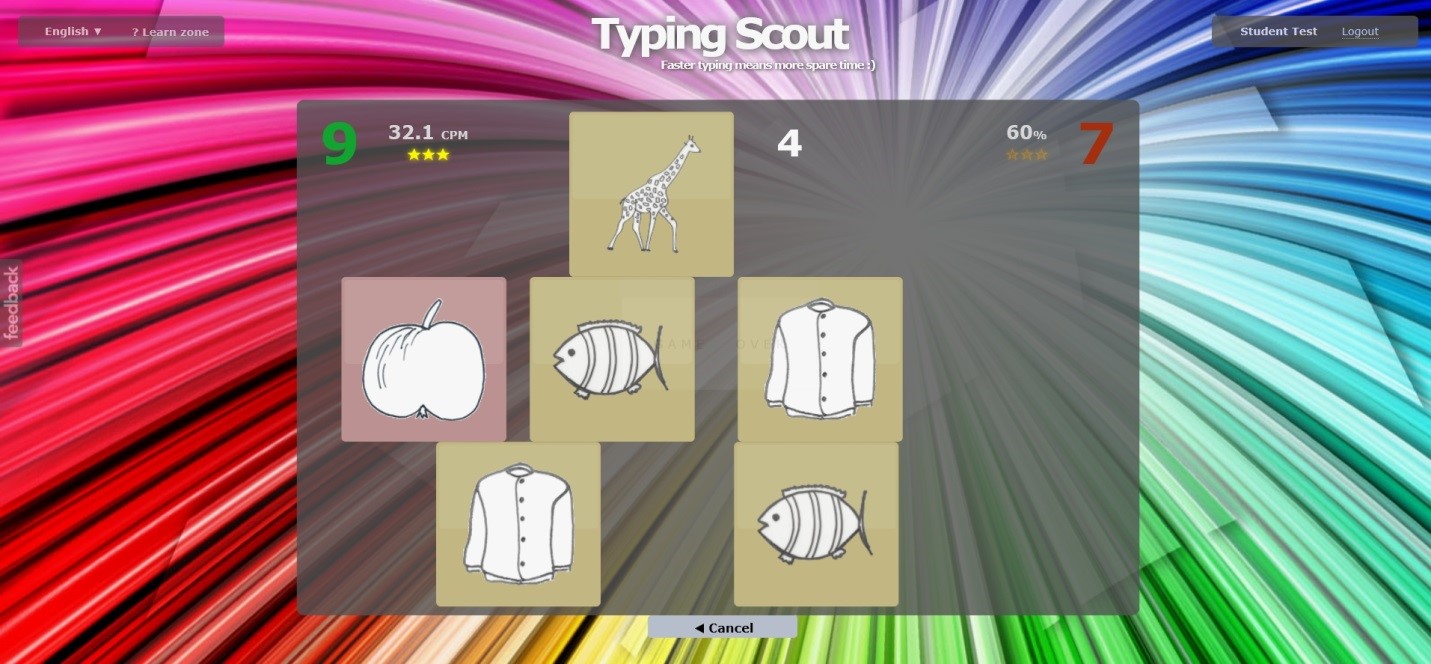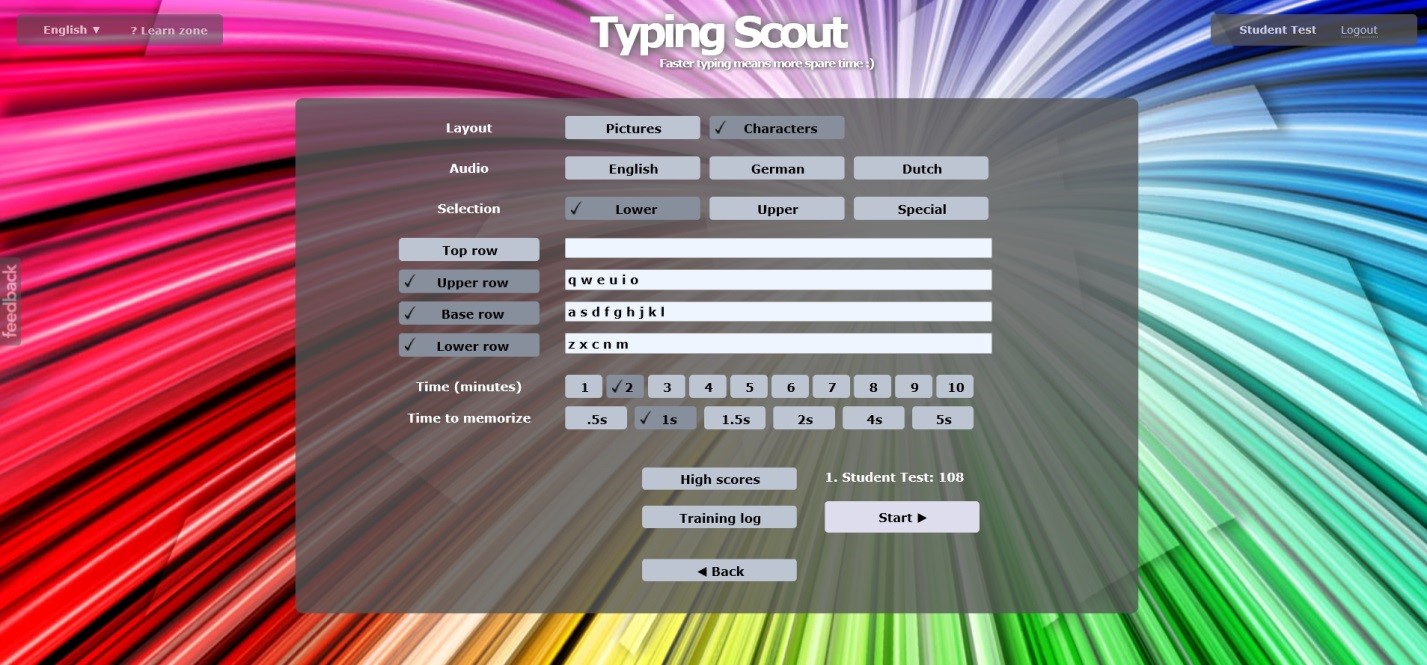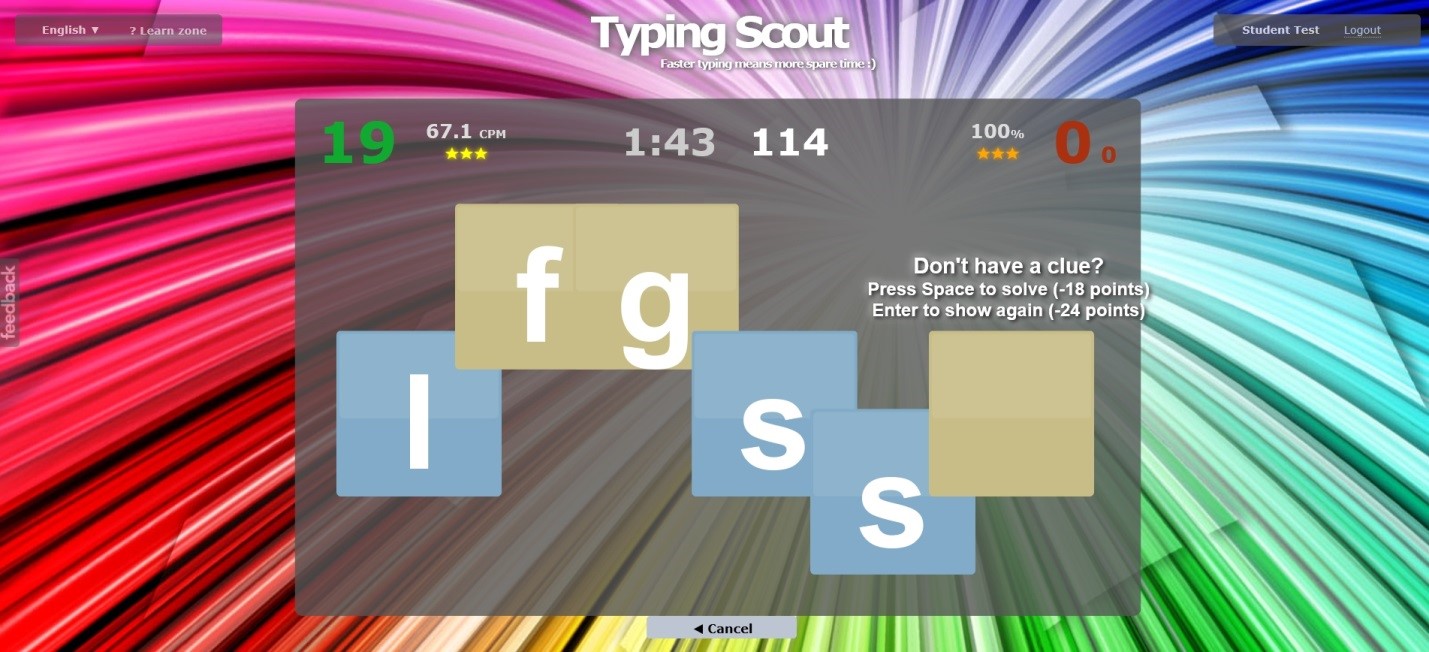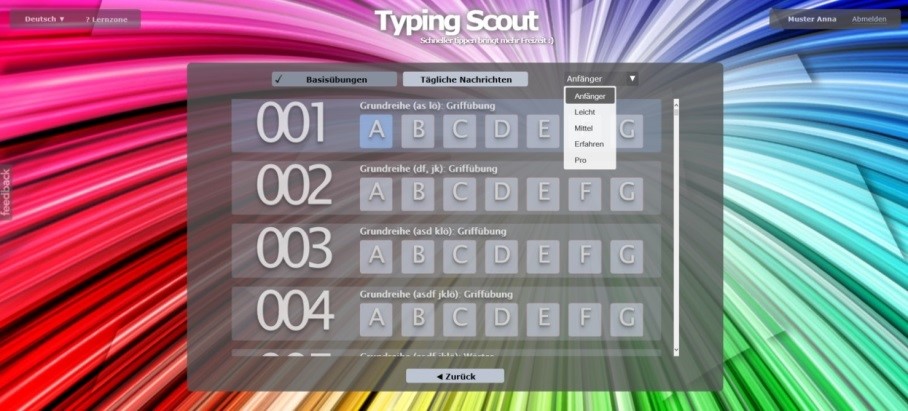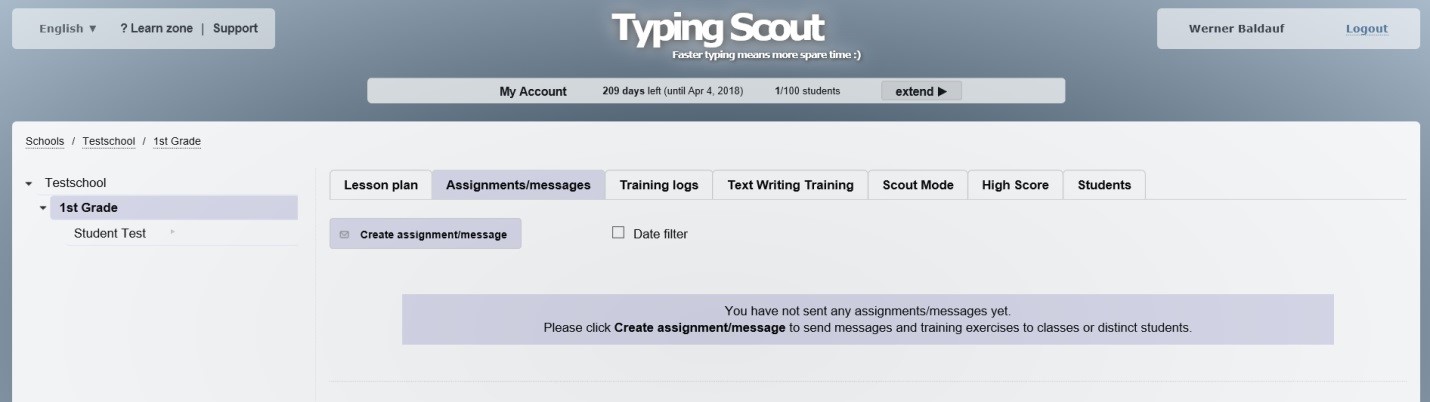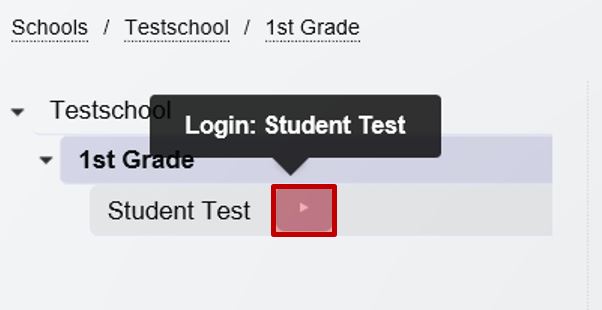Typing Scout Learn zone
Welcome
Welcome at Typing Scout, a web application for training and improving typing skills. The application runs in a cloud (GDPR-compliant) and can be used both for schools as well as by individuals. You only need internet connection and a compatible browser for using Typing Scout.
With Typing Scout you will learn to type texts with the ten finger touch system.


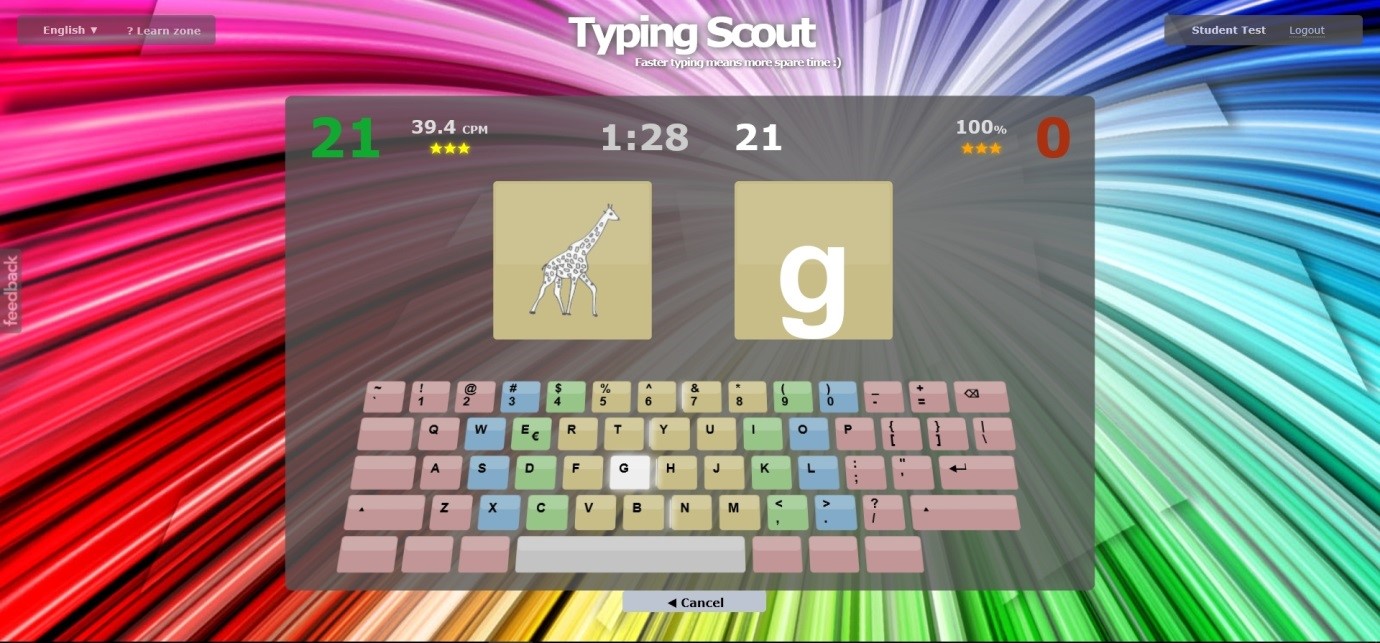
Registration and creation of classes
It takes only a few steps to register your school for Typing Scout. After creating your classes your students can immediately start to learn and to improve their typing skills!
Click the button School!
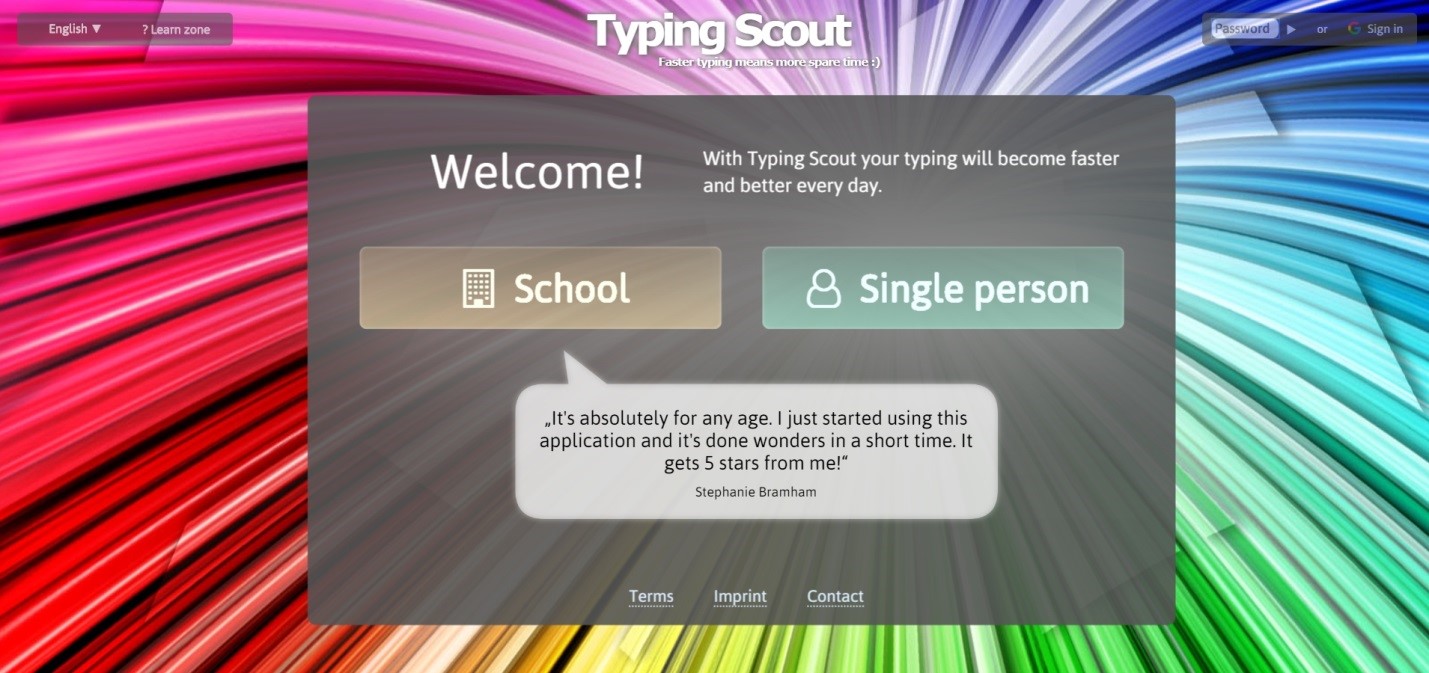
a) Test Typing Scout and register for trial account:
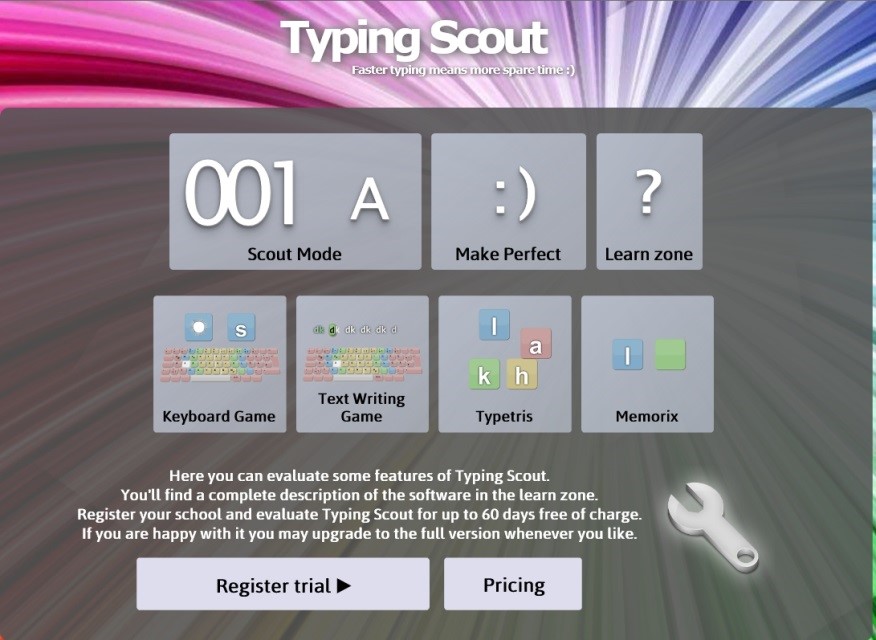
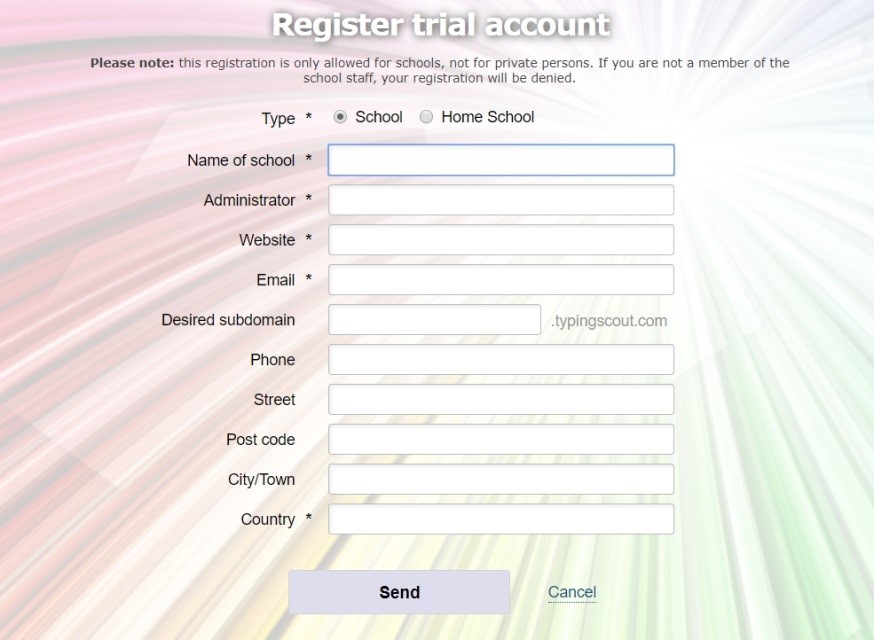
b) Verify registration with your email address:
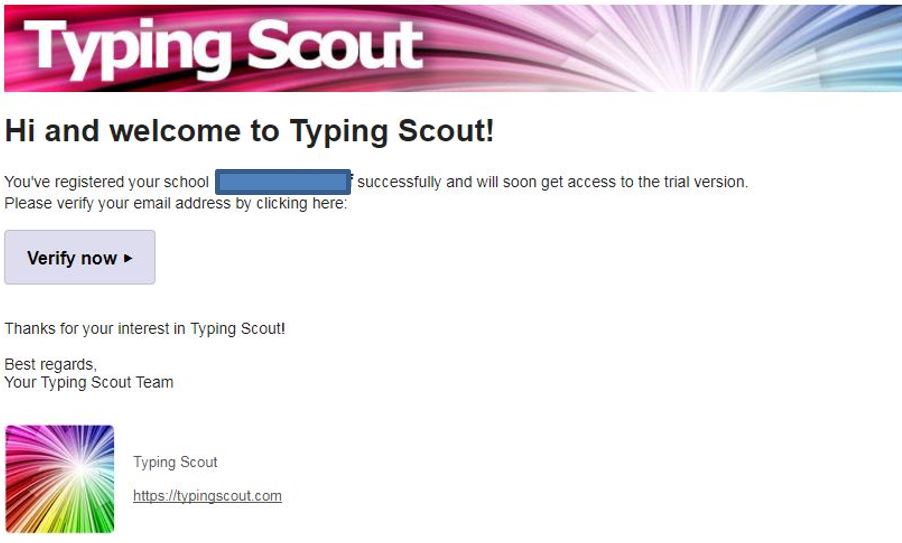
c) Review of your registration and activating of your account:
Your account will be activated as soon as possible, maximum after one working day.
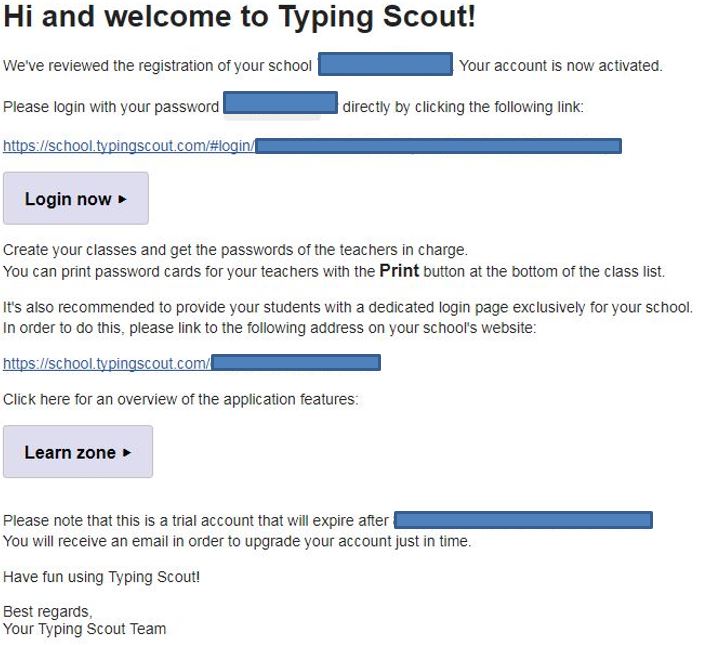
Your school (principal or admin) can log in Typing Scout with the above password. Classes and their teachers in charge can be added on this level.
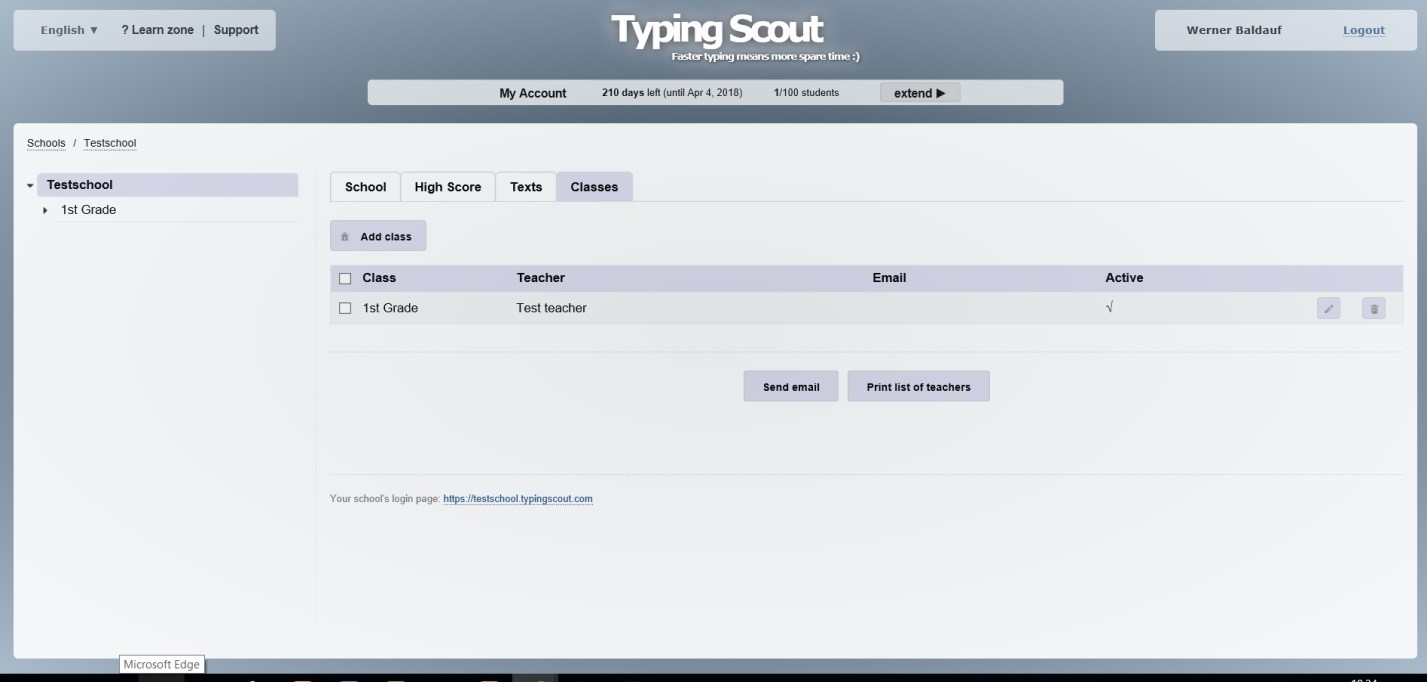
The teachers will receive their own password for login. This enables them to have access to their classes.
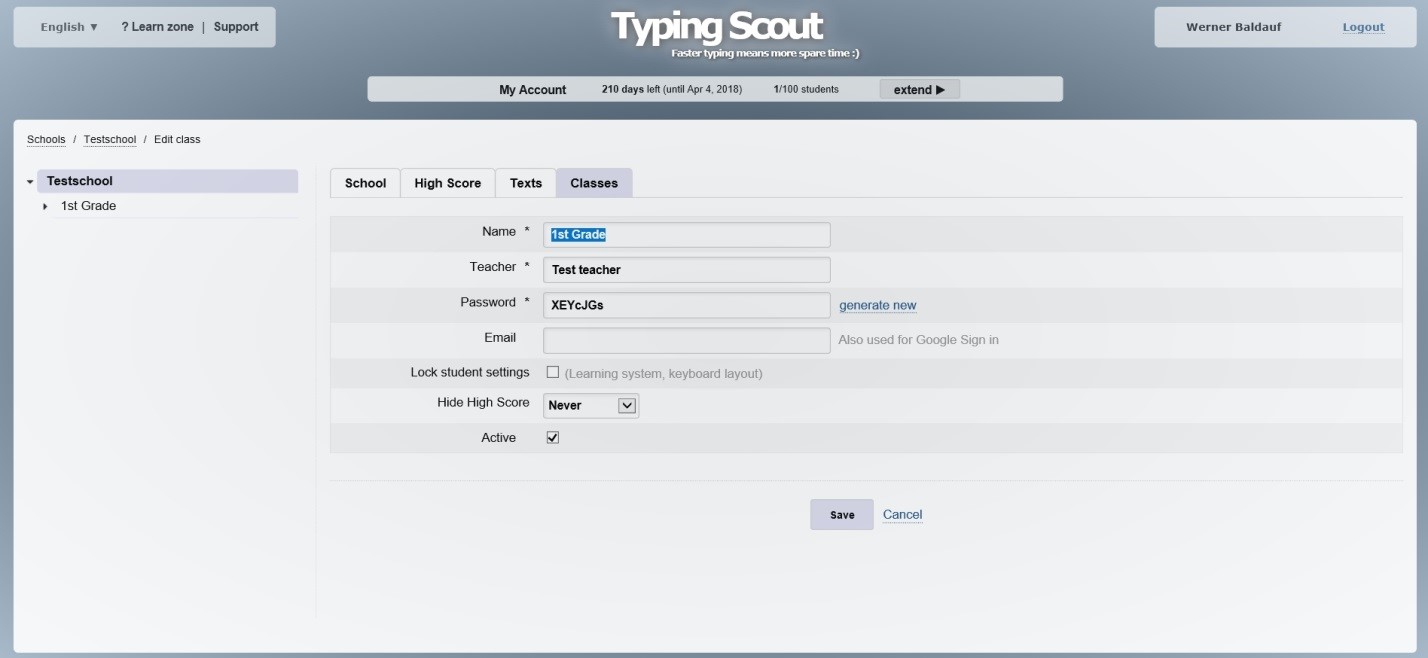
The principal can print the classes, teachers and passwords in an index card (teachers list).
The teacher creates the students in his class. The password will be easy to identify. Please create one or two extra students just in case you need an additional access during term. The passwords of the students can be printed in an index card (students list). The cards can be handed out to the students.
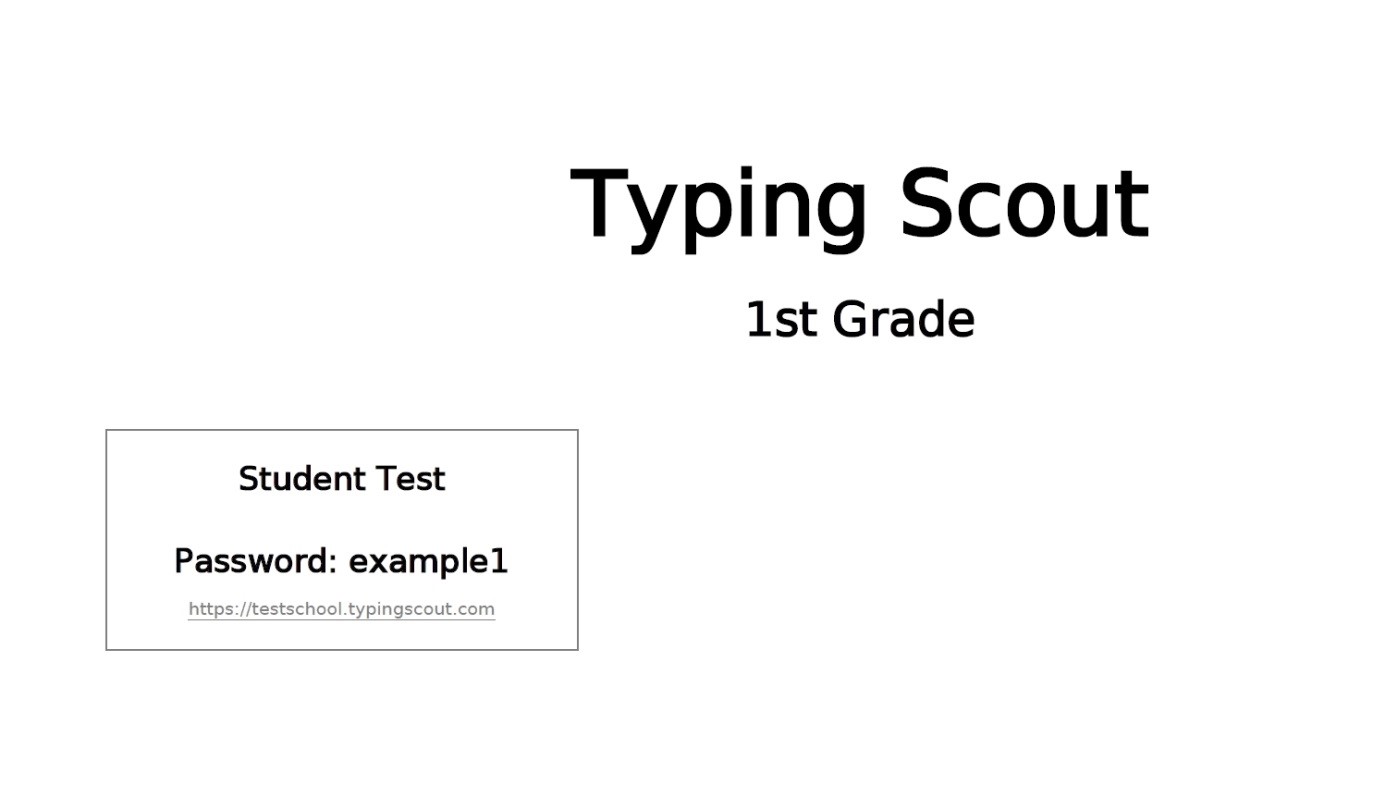
Typing Scout offers a very profound course for typing. Please click New lesson plan to create a lesson plan for this class.
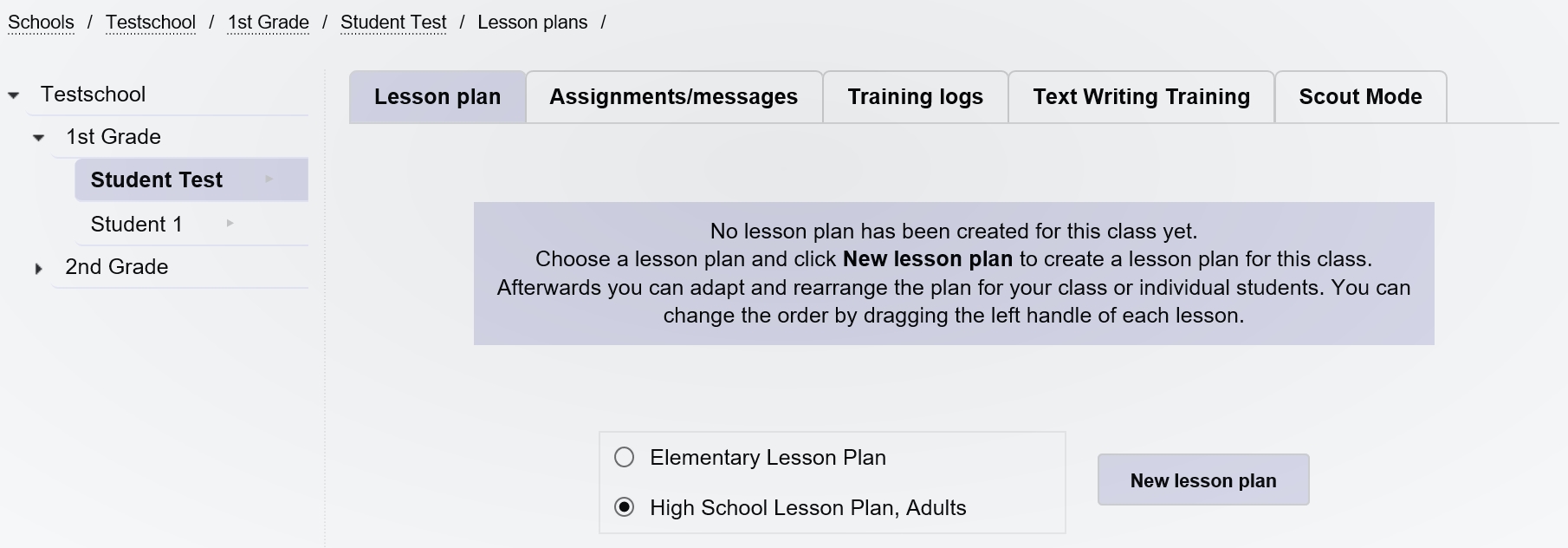
Training course typing
Typing Scout offers a very profound course for typing.
You can choose from sophisticated lesson plans for either Elementary Schools or High Schools.
The Elementary Lesson Plan may also be used for the first grade in High School.
Please click New lesson plan to create a lesson plan for this class.
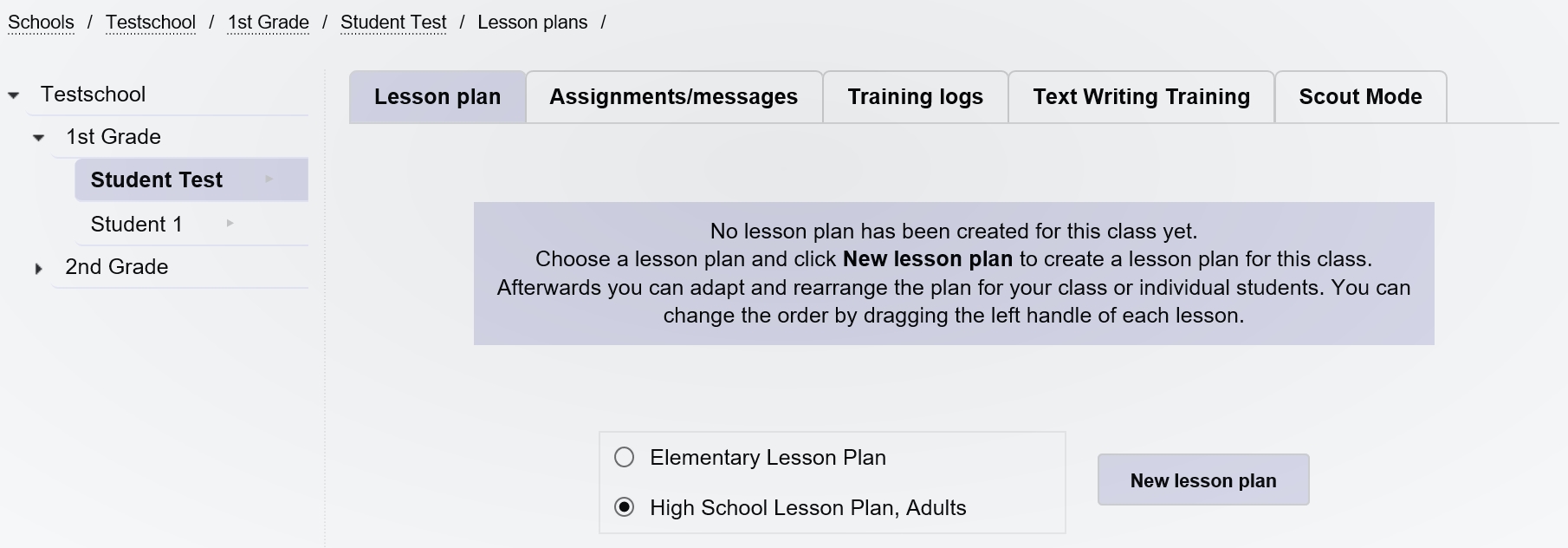

The course has seven sections:
I: Baserow without g and h
II: Baserow with g and h
III: Upper case
IV: Upper row
V: Lower row
VI: Symbols ' " [ ] { }
VII: Top row: digits and symbols
Every section has one or more chapters. There is a total of 18 chapters. Every chapter has two training lessons at 50 minutes each (including topics to be chosen individually).
Abbreviations:
Pk ... Picture and Keyboard Game Tw ... Text Writing Game Tt … Text Writing Training Pe ... Make Perfect Typetris, Memorix: Games Pi ... Picture, Ch ... Character, Kb ... Keyboard Pi, Ch, Kb ... Picture + Character + Keyboard Pi, Ch ... Picture + Character c ... correctable, nc ... not correctable, sl ... single line lc & uc ... lower case and upper case br ... base row ur ... upper row lr ... lower row tr ... top row
Example:
Section III, chapter 3, part 1 has a duration of 40 minutes.
Setup: Message, Text Writing Game (fingering exercise, words, examination test), Picture & Keyboard Game (in many varieties), Make Perfect (Picture & Keyboard Game, Text Writing Game), Message (free exercise, games)
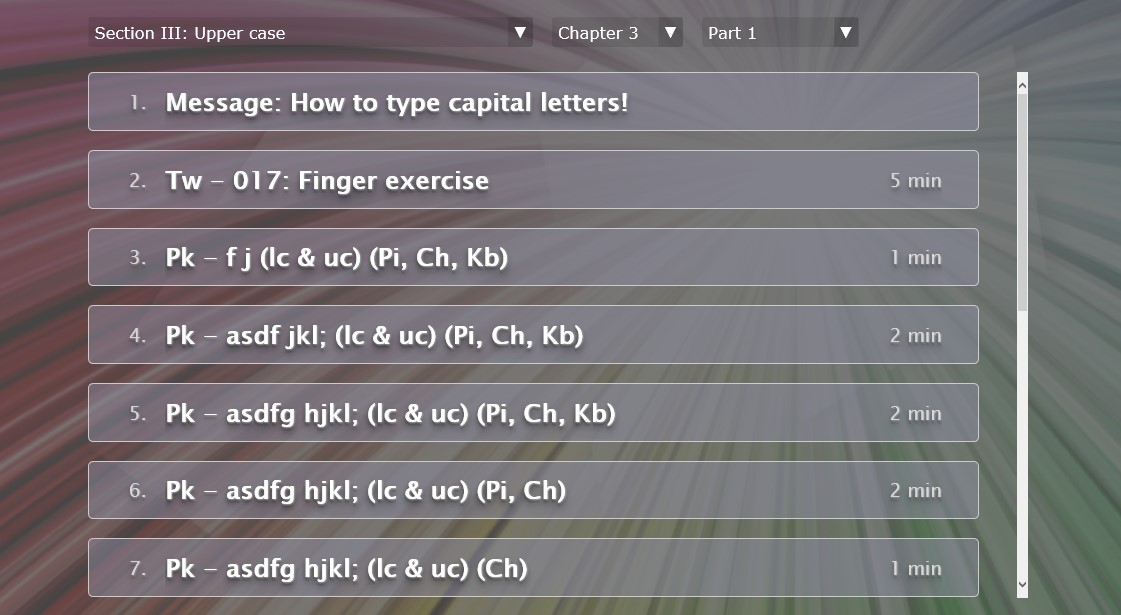
The teacher can adapt every lesson according to the individual needs in the administrative level.
It is possible to delete exercises and to add new ones. Furthermore, the duration can be changed and grading of the tests can be adapted according to the learning level of the class.
The training log shows the students’ success of exercise. This data can be exported into excel. Export is highly recommended for examination data.
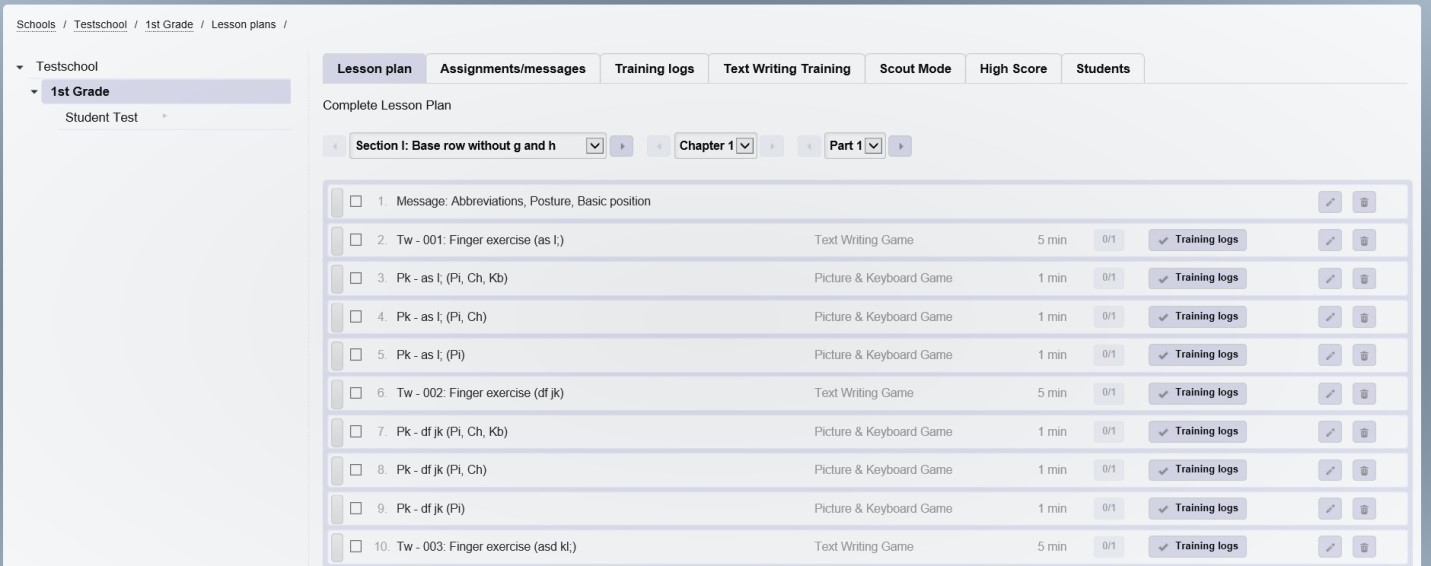
The order of the lessons can be changed with Drag & Drop at the left side.
Examination and grading
Speed and accuracy of the students can be checked with the 10 minutes testing.
Keystroke (KS):
Every time a key is pressed, (letter, space, and enter) it is called keystroke. Capital letters and most special characters need two strokes since either Shift or AltGr has to be pressed.
Errors (E):
Errors are wrong, missing and unnecessary letters and characters as well as missing or unnecessary spaces.
Wrong keystrokes (WKS):
WKS = E x 25
Correct keystrokes (CKS)
CKS = KS – E x 25
Errors in percent (E%):
Percentage = Errors x 100 / keystrokes
Grading:
The first decimal place indicates the grade.
Example:
KS: 1220
E: 3
E%: 0.245
Grade: 2
Writing efficiency/10 min:
A beginner should be able to write 1000 – 1200 correct strokes.
States examination: 2400 correct strokes
Chapters 1 – 18 include two examination texts each (e.g. section I, chapter 1, part 2: examination 1 or examination 2*).
Exams with * indicate a higher degree of difficulty.
Typing Scout offers to choose between an easier and a more difficult examination and to define an individual grading key to each examination text.
The original setting uses the easier text for examination and the grading key as shown below! Grading key should be adapted to the age and level of the students. Grading as shown below can be considered as guideline for grade 5 at school.
The setting “incorrigible” demands concentrated typing. Of course, it is also possible to choose the setting “corrigible”.
The teacher must adapt the grading key to the level of the class
(section/chapter/part 2).
High School
10 minute typing with grading:
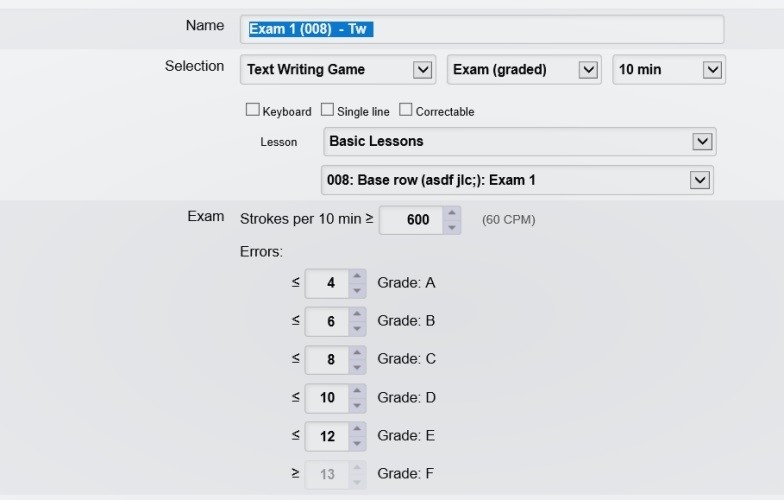
Elementary School, optionally High School
10 minute typing,
examination passed/failed
(without grading)
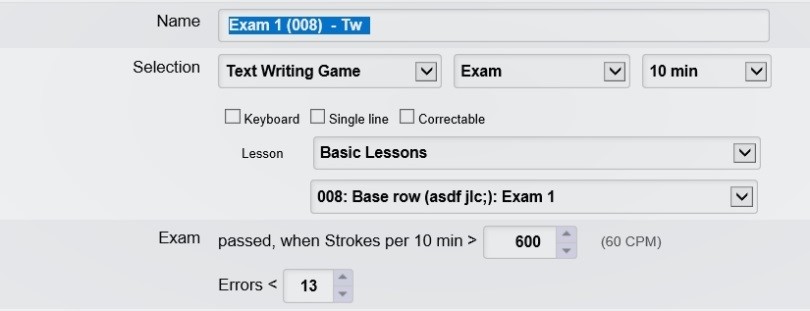
For weaker students it is possible to adapt an individual grading key. It must be adapted at the students level for each weaker student individually.
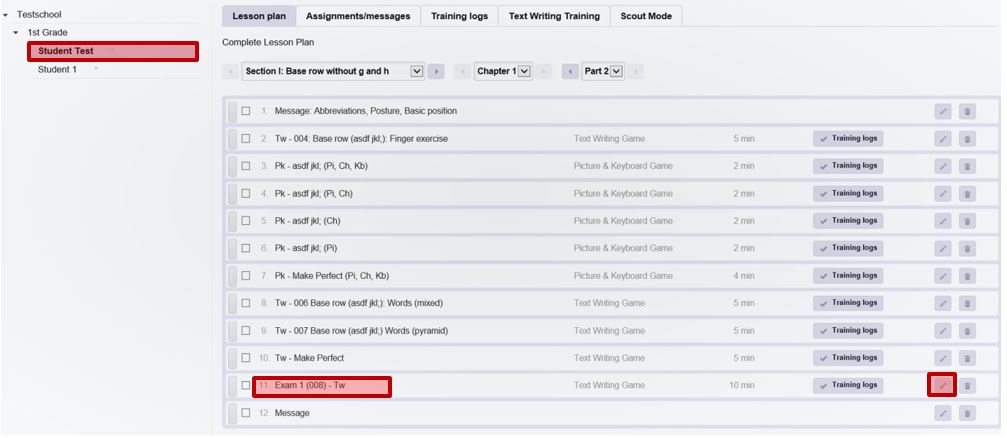
When using Typing Scout the number of errors should decline.
For younger students examination time can be reduced to five minutes because of their ability of concentration.
The number of key strokes remains the same, but the number of errors must be reduced by 50% in comparison to the 10-minute examination.
Typewriting - Examination Overview
Elementary School
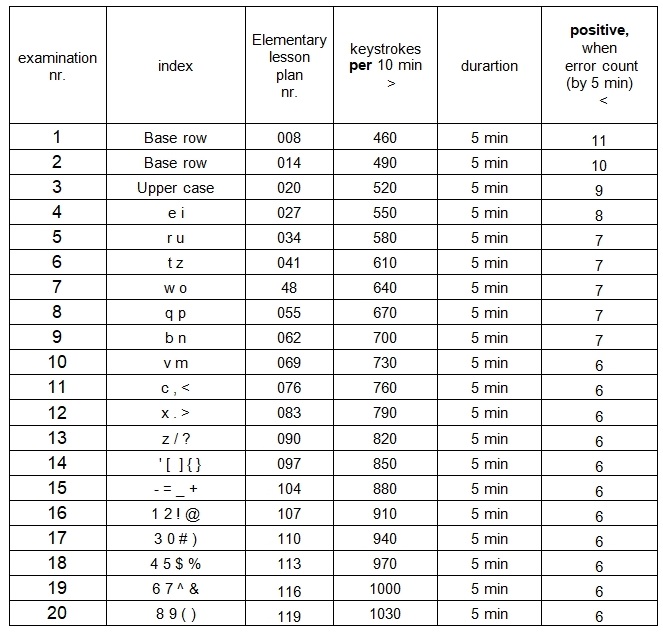
Typewriting - Examination Overview
High School
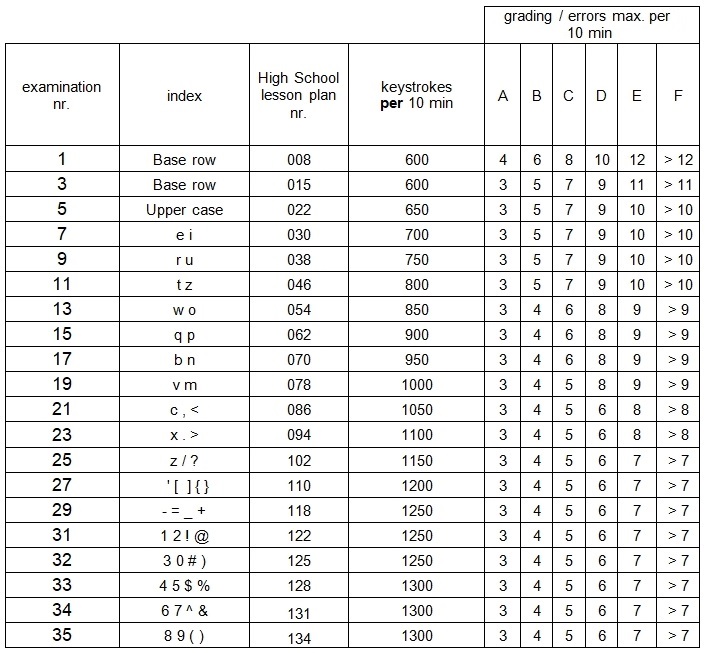
Typewriting - Examination Overview
High School
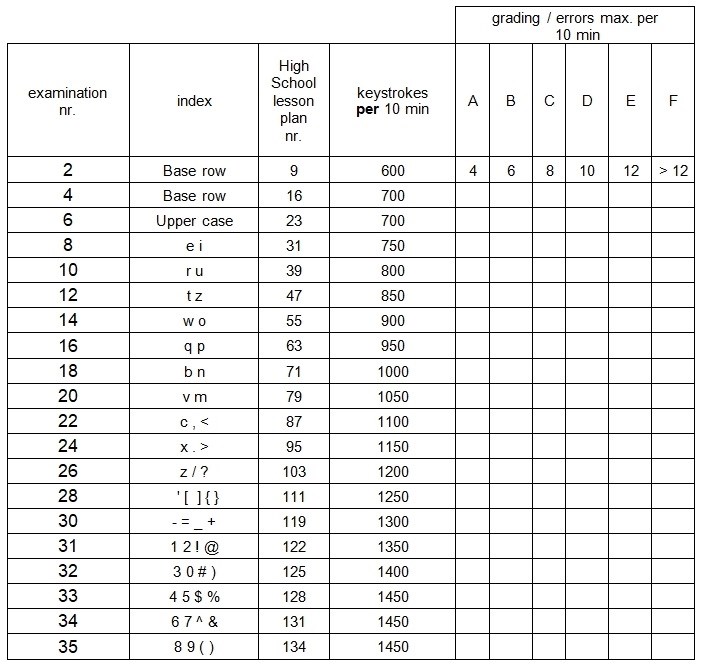
Type Writing
Basic rules
Skills come with practice!
Learning to type needs conscious training and concentrated work!
- Do not look at the keyboard!
- Use a cover!
- Write slowly and in tact!
Posture
- Your feet must stand flat on the floor.
- The upper body is erect, your back leans against the back of the chair.
- Upper and lower arms form a right angle.
- Keep your hands straight!
- The keyboard is touched by the tip of your fingers (basic position)
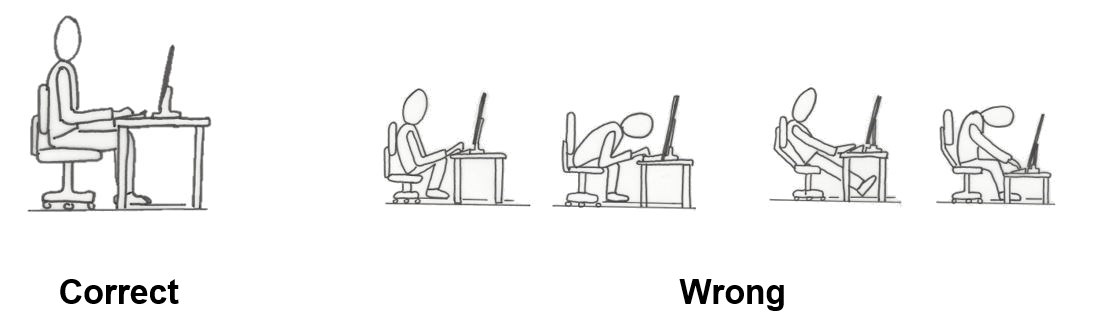
Exercises for relaxation
Exercises for relaxation prevent cramps and heavy hands.
- Exercises for the fingers
- Exercises for the hands
- Exercises for the neck
Listening to relaxation music before typing can improve concentration.
Basic position

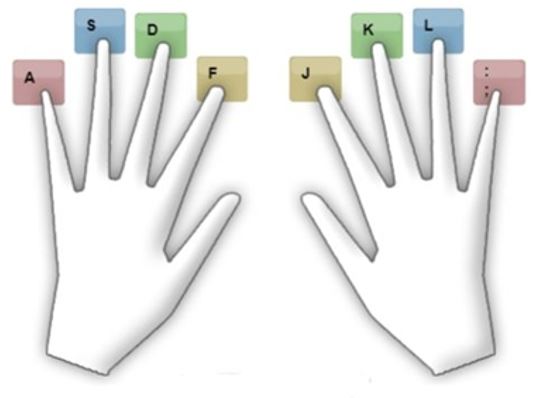
| left little finger: | a | right little finger: | ; |
| left ring finger: | s | right ring finger: | l |
| left middle finger: | d | right middle finger: | k |
| left index finger: | f | right index finger: | j |
- It is easier to find the basic position due to the small elevation on the keys f and j (index finger).
- The two thumbs hang over the space key.
Costs of subscription
Due to costs of development, monthly costs for servers, support and further development we cannot offer Typing Scout free of charge.
We however try to keep costs for schools as low as possible. Subscription is at $1.75 per student a year.
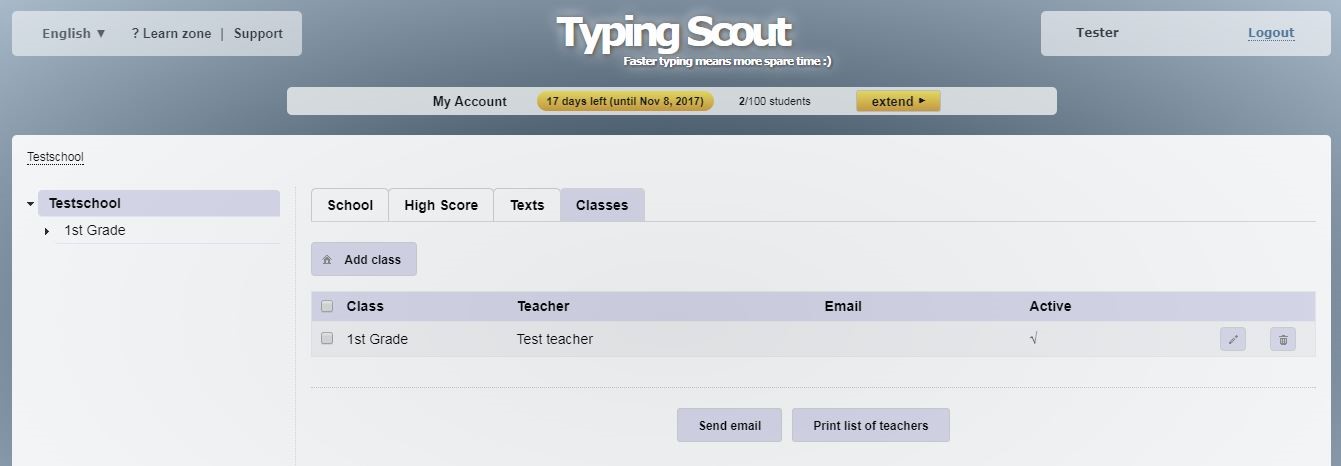
After login and extension of your subscription, you have the possibility to select a payment method.